Using a Mac can be a seamless experience, but sometimes navigating full-screen applications can be a bit tricky, especially for new users. Whether you’re immersed in a game, watching a movie, or working on a project, you might find yourself needing to exit full-screen mode. In this article, we’ll explore various methods on how to exit full screen on Mac, ensuring you can return to your normal workspace with ease.
Understanding Full-Screen Mode
Full-screen mode is designed to maximize your display for a more immersive experience. However, it can also limit your access to other applications and the desktop. Knowing how to exit this mode can improve your productivity and give you back control of your workspace.
Methods to Exit Full-Screen Mode
1. Using Keyboard Shortcuts
One of the quickest ways to exit full-screen mode is through keyboard shortcuts. Here are the most common shortcuts to remember:
- Command (⌘) + Control (⌃) + F: This shortcut toggles full-screen mode on and off in most applications, including Safari, Chrome, and many others.
- Escape (Esc): In some applications, pressing the Escape key will exit full-screen mode. This is particularly useful in media players or games.
2. The Green Full-Screen Button
Most Mac applications have three buttons in the top-left corner of the window: red, yellow, and green. The green button is used to enter and exit full-screen mode. To exit full-screen mode using this button:
- Move your cursor to the top of the screen. This action will reveal the menu bar.
- Click the green button (which may display two diagonal arrows) in the top-left corner of the window.
3. Menu Bar Options
Some applications have a menu option that allows you to exit full-screen mode. Here’s how to do it:
- Move your mouse to the top of the screen to reveal the menu bar.
- Look for the application name in the top-left corner (next to the Apple logo).
- Click on the application name and look for an option like “Exit Full Screen” or “Enter Full Screen.” Clicking “Exit Full Screen” will take you back to the windowed mode.
4. Using Mission Control
Mission Control is a built-in feature on Mac that helps you manage open windows and applications. You can use it to exit full-screen mode as follows:
- Swipe up with three fingers on your trackpad or press the F3 key (or the key with three rectangles on it) to activate Mission Control.
- You will see all your open windows and desktops.
- Find the full-screen app you want to exit and hover over it. An option will appear to exit full-screen mode.
- Click on the app, and it will bring you back to your desktop in windowed mode.
5. Closing the Application
If you’re having trouble exiting full-screen mode, another straightforward option is to close the application. However, be cautious as this will close your work:
- Move your cursor to the top left corner of the screen to reveal the menu bar.
- Click on the application name and select “Quit [App Name]” or use the keyboard shortcut Command (⌘) + Q to close the application.
6. Force Quit
In rare cases, an application may become unresponsive, making it impossible to exit full-screen mode. If you find yourself in this situation, you can force quit the application:
- Press Command (⌘) + Option (⌥) + Esc to open the Force Quit Applications window.
- Select the unresponsive application from the list and click “Force Quit.”
Troubleshooting Tips
If you frequently have trouble exiting full-screen mode, consider the following tips:
- Check Application Preferences: Some applications allow you to set preferences regarding how they handle full-screen mode. Explore the settings to see if there are options that suit your needs better.
- Update Your Software: Ensure that your macOS and applications are up to date, as updates can resolve bugs that affect functionality.
- External Displays: If you’re using an external display, ensure that the display settings are correctly configured. Sometimes, full-screen issues can arise from mismatched resolutions or display settings.
Conclusion
Knowing how to exit full screen on Mac is essential for enhancing your user experience. Exiting full-screen mode is generally straightforward, with multiple methods at your disposal. Whether you prefer keyboard shortcuts, using the mouse, or exploring menu options, knowing how to navigate this feature can enhance your user experience. With these techniques, you’ll be back to managing your tasks in no time. Remember, practice makes perfect, and soon, exiting full-screen will become second nature!


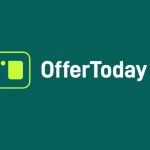










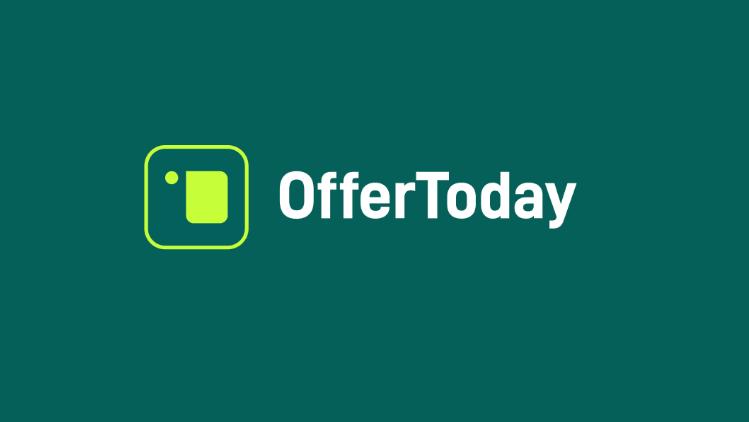






+ There are no comments
Add yours